Teams
Teams allow you to manage and add multiple people to a shared map simultaneously. Members can be either team members or team administrators. Team administrators have the permissions to manage team membership.
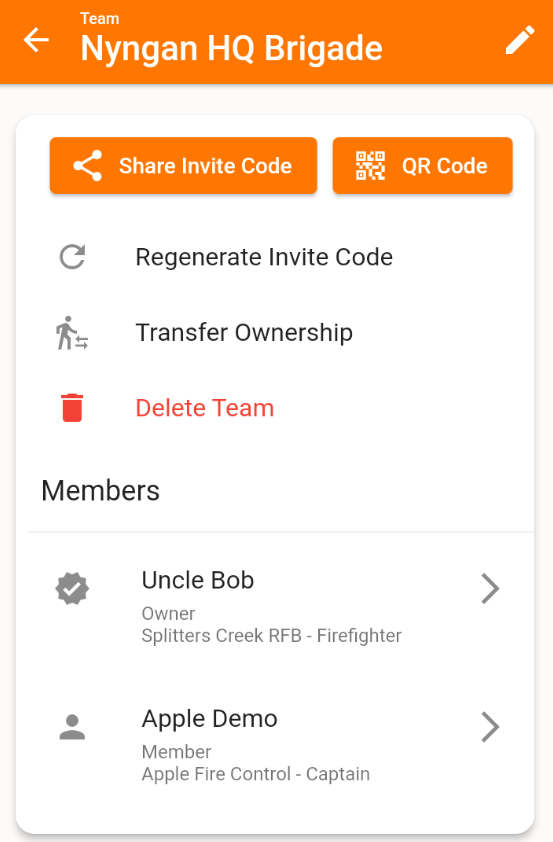
Creating a Team
- Navigate to
Settings > Teamsand click the "Add Team" button. - Name your team. You will become the Team Owner.
- Invite others to join via link or QR code.
- To promote members to administrators, click on their name and select "Promote to Admin."
Joining a Team
There are two ways to join a team: 1. Open the join team link sent to you. 2. Scan a QR code.
- Opening a link on your mobile device will open Ember Map and automatically join your account to the team.
- To join by scanning a QR code, go to
Settings, click on the QR Scanner button, and scan the code. Your account will automatically join the team.
Regenerating Invite Codes
Invitation codes can be regenerated by clicking the Regenerate Invite Code button on the team settings page. This action will invalidate all current invite codes.
Transferring Ownership
To transfer ownership of a team to another member, press the Transfer Ownership button on the team settings page.
Deleting a Team
A team owner can delete a team by clicking the Delete Team button on the team settings page. This action is irreversible and will result in team members losing access to all shared maps associated with the team.