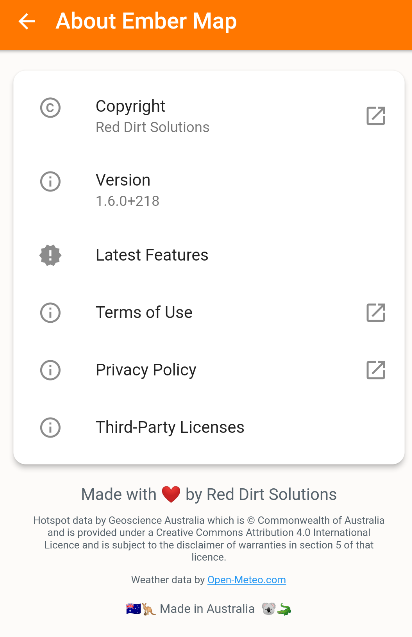Settings
The Settings Screen in Ember Map enables users to tailor their experience according to their preferences.
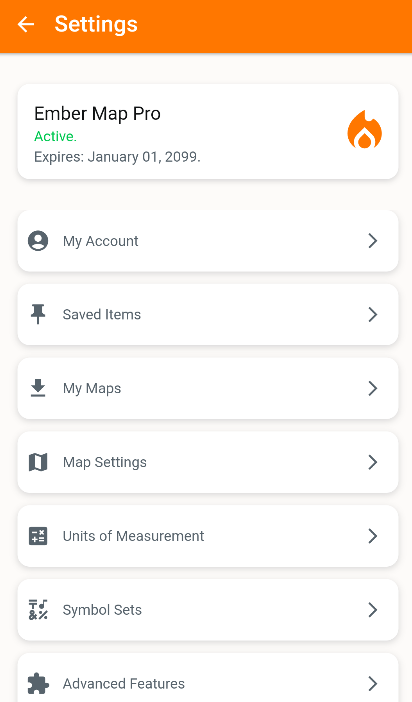
My Account
By signing into an Ember Map account, users can access Ember Map Pro or Shared Maps. Please note, account functionality is in BETA stage and is currently available to selected brigades.
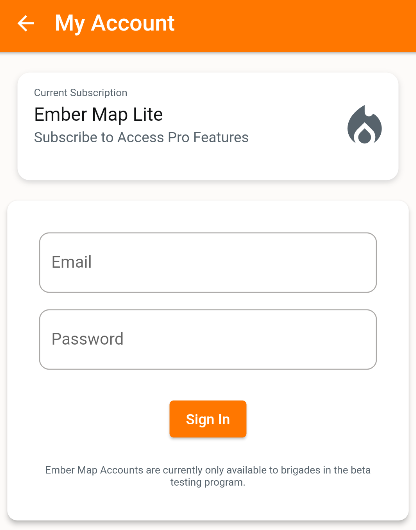
Saved Items
The Saved Items screen facilitates management of saved map objects. Clicking on the title will display the item on the map. Additionally, users have the option to toggle visibility or delete the item.
For exporting saved items, refer to Map Objects.
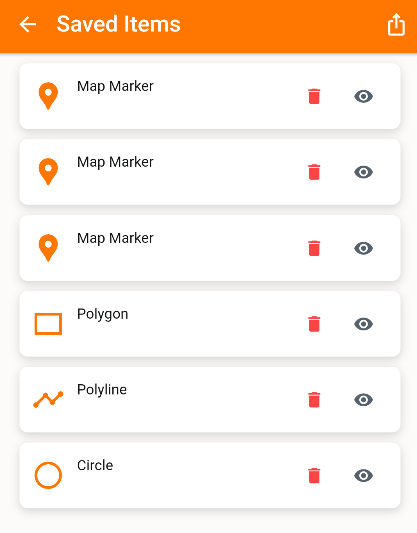
My Maps (GeoPDFs)
My Maps feature supports importing and displaying GeoPDF files.
For additional information, see GeoPDF Support.
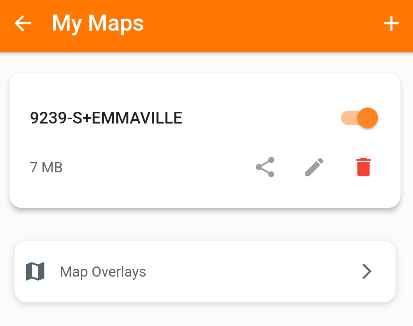
Map Settings
The Map Settings screen provides options to control what is displayed on the Map Screen.
Shortcuts are also available to customize the Map Overlays displayed in the Layers Menu.
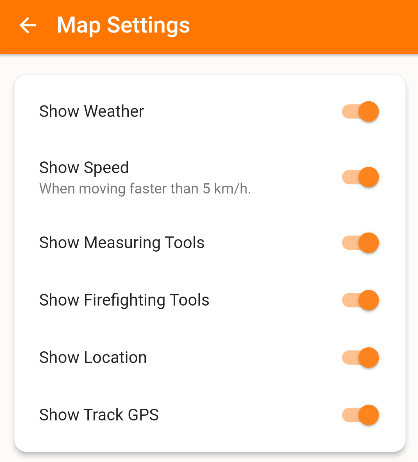
Units of Measurement
Users can select their preferred units of measurement used throughout the app. Preset buttons for Metric and Imperial units are available at the top of the screen.
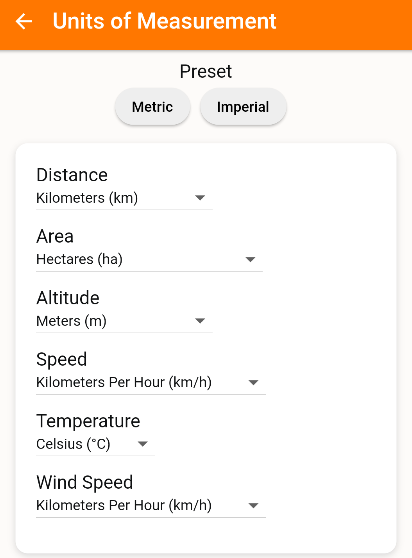
Symbol Sets
The Symbol Sets option allows users to choose the marker symbol sets available for use within the app.
This affects the markers available for selection in marker information panels or the quick marker selector toolbar.
See Map Objects for more details.
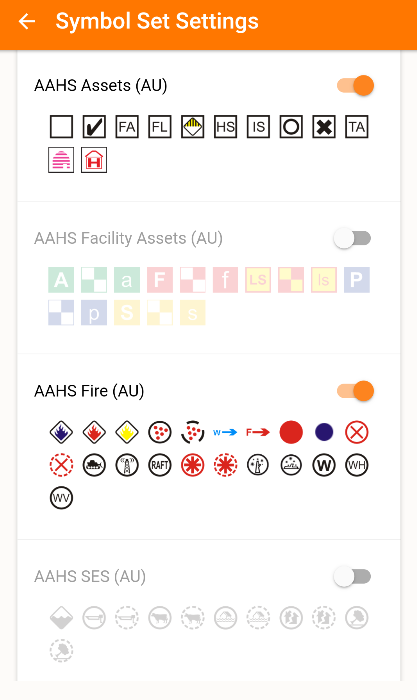
Advanced Features
The Advanced Features screen showcases additional advanced integrations such as NSW RFS support.
For further details, refer to NSW RFS Integrations.
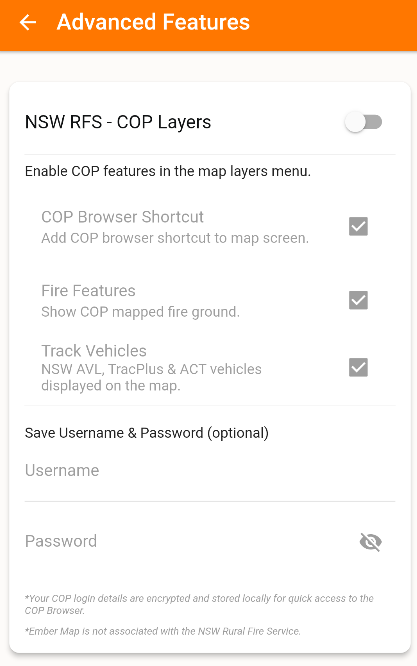
Other Settings
- Clear Map Cache: This option deletes any cached map tiles from your storage. Utilize this only if experiencing issues with cached map tiles.
- Delete Saved Items: This action will remove all saved items. It's irreversible, so caution is advised.
- Clear Ground Overlays: This will remove any ground overlays from the map. If persistent issues occur, restart the app.
Feedback & Support
This screen provides a channel for users to submit feedback or request support.
See Feedback & Support for more information.
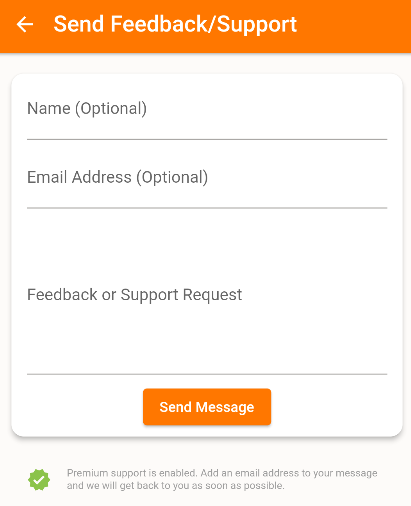
About Ember Map
The About Screen offers insight into the latest features of Ember Map, along with access to the privacy policy, terms of use, and acknowledgements of third-party licenses.